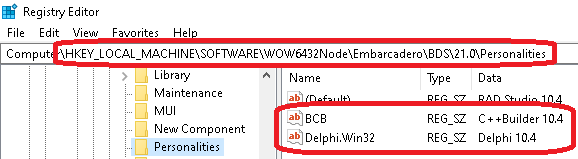|
Problem:
I've installed EurekaLog 7, but do not see any EurekaLog-related items in IDE?
Solution:
- Use Start/Programs/EurekaLog 7/Manage menu item to launch EurekaLog manager (make sure you close IDE before doing that and make sure to run the Manage tool under administrator account).
- Select you IDE version and click on "EurekaLog 7 with IDE expert" button to install and activate EurekaLog 7 for your IDE.
- (Optional) If you work under a different user account - you may need to run Manage tool from that account too.
Additionally:
- If the Manage tool does see your IDE, but says that EurekaLog's DCUs are not installed and "Register" buttons are disabled - please, reinstall EurekaLog and make sure that you have your IDE checked during installation.
- If the Manage tool does not see your IDE or if your IDE is not present as an option during installation of EurekaLog - this means that registry entries to your IDE are missing/invalid/broken. EurekaLog uses registry to locate your IDE, so if your registry does not contain correct information - then EurekaLog will not be able to find your IDE.
You can fix broken registry entries:
- An easiest way is to run "Repair" or "Reinstall" option of your IDE's installer;
- Alternatively, you may install EurekaLog manually (e.g. using the /Force* command line switches);
- Finally, you may repair registry entries for your IDE.
EurekaLog installer looks for path values in the registry. For example: HKEY_LOCAL_MACHINE\SOFTWARE\Embarcadero\BDS\8.0\RootDir=C:\Program Files (x86)\Embarcadero\RAD Studio\8.0\. See also this table.

Important: don't forget about Wow6432Node node on x86-64 machines. Check out both HKEY_LOCAL_MACHINE and HKEY_CURRENT_USER.
Additionally, EurekaLog requires personalities to be listed under \Personalities registry sub key for your IDE.
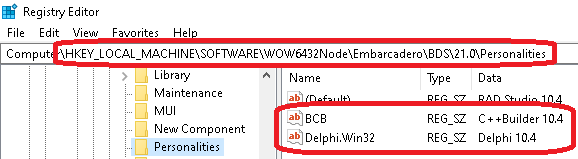
See also:
|